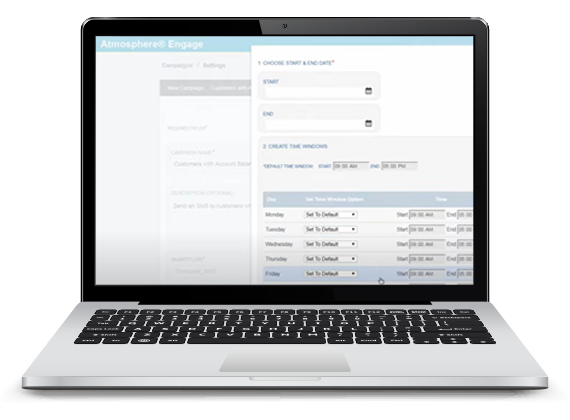Episode transcript
Hey there and thanks for using Atmosphere Engage. Creating a campaign with Engage is easy. All you need to kick things off its a CSV file with the contacts you want to reach. To create your campaign, click the blue button at the top right-hand corner. Then name your campaign and add a description. Next you will assign a SmartFlow. Engage is powered by two main global SmartFlows: an outbound voice and an outbound SMS campaign. If you’ve created and deployed flows within smart flows, they’ll appear on the saved tab. For this campaign will select outbound SMS and then add the message that we want to send to our customers. You can use the available variables on the right to address your customer by their first name. Complete your message and save your flow. A campaign won’t run unless you mark it as active on this screen, so we’ll do that now. You also have the option to schedule your campaign. You’ll select a start and an end date and you can even select which timeframes you would like the campaign to run on individual days. Click done and your campaign is scheduled. Next you’ll add your caller ID or the number that you would like the campaign to be sent from. Lastly it’s time to upload your list. Select upload a new list and name and describe your list. If you’re unsure of the template that you need your CSV file to be in click download template on the bottom right hand side of the screen to receive a template that you need to put your contacts into. Once you upload your contact file, click upload, confirm that engage has detected the proper headers. Click upload now, add lists, and then you’re done. Now that your list is uploaded, you can search it and select it in the drop-down of lists available. Once you’ve selected your list, click Add campaign and your campaign is ready to run. Now that the campaign is set up and the list is attached, you can start executing the flow by clicking the green run button. Engage will confirm that you would like to start to run your campaign. To stop your campaign, click the blue stop button. Engage will ask for confirmation again and you can stop running your campaign – and that’s how to quickly set up an outbound SMS campaign in Engage. Stay tuned to learn about more ways you can use Engage in your everyday business activities.