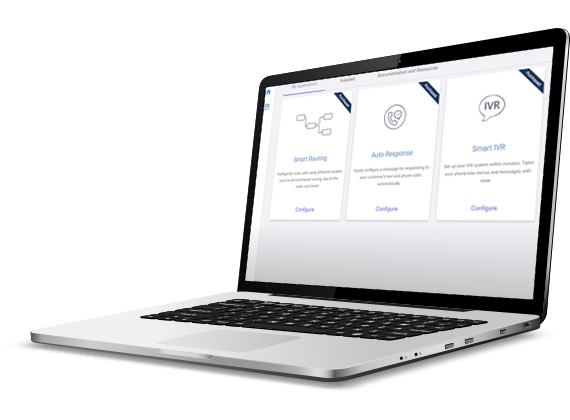Episode transcript
Welcome to the Atmosphere Marketplace. Here you can configure individual applications tailored to your specific business needs, just by answering a few simple questions. Let’s explore the marketplace and how to use the available apps. When you open the marketplace you’re automatically brought to the My Applications tab. Here you can configure no-code turnkey applications that help you hit the ground running with our CPaaS offerings. Just follow along with the wizard to make a few selections and you’re ready to go. You can quickly create IVR menus, natural language processing call routing, and more. Once you decide which app you’d like to configure first, click the tile option. In this example, we’ll begin with a no-code Smart Routing app. The app wizard opens with a few options and customizable inputs. Just follow the steps to tailor the app to your particular business needs. You can click save at any time to preserve your selections and click deploy once you’re done. You also have the option to assign a phone number from your inventory to the app. Click yes on the pop-up and the Manage Numbers window opens. Search or browse for the number you want to use. If a number was previously assigned to an app, the app name appears in the inbound voice or inbound SMS column. Click the toggle to the far right to assign the number to your new app. Then click close. Your app is now live and can be used immediately. All of your configured apps appear on the installed tab. Here you can search for a specific app, edit the name or configuration of an app, assign a number from your inventory to an app, or delete an app. Click the documentation and resources link to learn more about the apps within the marketplace or how to get started with your first configuration. Now that you’ve learned a little bit about the marketplace, you’re ready to get started. For more information about the marketplace or other Atmosphere products, check out our platform documentation.