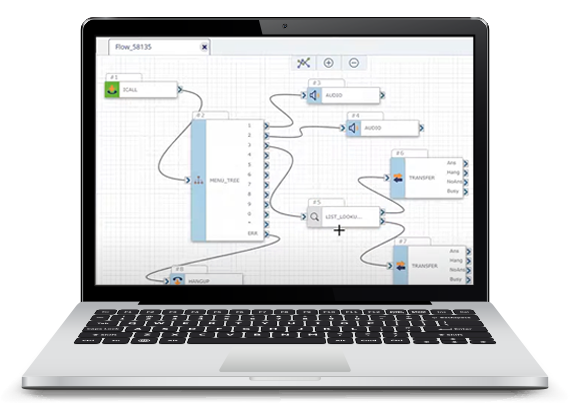First up is the list lookup action. This action allows you to pull one or more fields from a list and use them in your flow. For example, if you wanted to include special routing for VIP customers, you could use the list lookup action to match a caller’s phone number on record and confirm that they are a VIP. In this example flow, the list lookup action is configured to check our VIP customers list for the caller’s phone number. And on match found, the call is transferred to our VIP queue. We could also pull important data, like the caller’s name and account details into the flow via variables in the values to return section, so when the call is answered from the VIP queue the agent will already have these details on hand.
Next up is the add list item action. This action lets you include a new record on your list. For example, if you wanted to give your customers the option to receive sale notifications via SMS you could use the add list item action to add new subscribers to your promo campaigns. In this example flow, if the customer replies yes the add list item action is configured to add their phone number to our promos list.
Next we have the delete list item action. This action lets you remove an existing record from your list. For example, if you also wanted to give your customers the option to opt out of all SMS notifications, you could use the delete list item action to remove them from the notifications list. In this example, if the customer replies opt out the delete list item action is configured to check our notifications list for their phone number and remove it from the list.
Last, but not least, is the update list item action. This action allows you to modify data on your list. For example, if you wanted to provide customers with the self-service option to update their preferred phone number for notifications you could use the update list item action to change their phone number on file. In this example flow, if a customer selects the option to update their contact information and provides their account number the update list item action is configured to check the notifications list for the provided account number and update the associated phone number. Once your flow is deployed as list data is added, modified, or removed you’ll automatically see those changes reflected on the list management page. These are just a few examples of how you could use the list actions, but there are many possibilities for managing your lists and making use of list data within SmartFlows. Now that you’ve learned a little bit about list management and how you could use the list actions, you’re ready to include them in your own flows. For more information about SmartFlows or other Atmosphere products check out our platform documentation.