The purpose of this document is to provide examples of issues and how to verify and prioritize.
Opening a Ticket with IntelePeer
For Severity 1 issues (voice calls, SMS, Engage, Smartflows) please call our Customer Support line at +1 866-780-8639. For all other issues, send an email to support@intelepeer.com with the information below.
Identify the Symptoms, Call/Text Examples, and Collect additional information:
- Clearly identify the symptom and frequency:
- What is the issue being reported by users?
- Examples;
- Callers experience busy message on outbound calls
- Outbound Calls Drop after transfer
- One Way Audio on inbound calls
- SMS Text Message did not get through
- Smartflows has a deployment error
- Examples;
- Is the issue Intermittent, on all calls Non-Intermittent, Can the issue be duplicated?
- Intermittent Issue: Determine if the issue is with the originating carrier. Example: If calls are failing from another provider, this is likely the other provider’s issue. If not, open a ticket with IntelePeer.
- Non-Intermittent: Determine if calls ever worked, if Yes and no longer calls or systems work, immediately escalate to IntelePeer.
- Duplicated Issue: Determine if the issue is related to customer behavior, if not open a case with IntelePeer.
- Collect examples? Provide as many as possible:
- Date (examples should be within the last 24hrs)
- Time of Call or Text Message
- Originating Number
- Dialed Number
- Short description of the issue
- Call back number and email
- IBM Internal TT#
- What is the issue being reported by users?
Common Voice Issues
Echo
Echo is a very annoying and sometimes, depending on the volume or delay, can be very disruptive to the usefulness of a phone conversation. Anyone who has used a digital or IP-phone has had some experience with the effects of echo.
The best way to describe echo is as a mis-match between digital or IP networks and the analog phone network. To fully understand Echo we will need to classify it first. There are four common classifications of echo.
- Talker Echo – This is when the person speaking hears their own voice coming back to them.
- Listener Echo – This is when the listener hears an echo of the talkers voice
- Convergence Echo – This is when echo starts at the beginning of the call and gradually fades out as the echo canceller kicks into action.
- Feedback Echo – Speakerphone, headset or handset with volume too high can cause echo.
Echo can sound different based on the amount of data delay it encounters. It can range hollow, cave-like, or tunnel-like to a full on return of voice.
Echo without delay typically is not much of an issue, but once delay is inserted into the mix it can get ugly. Most customer IP-PBXs and phones have some kind of echo cancellation capability. Proper configuration of this feature is essential in preventing echo. Also managing network congestion on the LAN is an important step. Another important area to look at is the quality of the Internet connection for delay or packet loss.
Call Distortion
Call Distortion, usually described as Synthetic or Robot-like voice, is usually due to a high rate of packet loss or packet discard due to jitter. The packet loss concealment algorithms used in Voice over IP systems are able to deal with occasional packet loss but when the rate of loss is very high then they can lead to robotic sounding voice. Robotic sounding voice occurs when a large number of packets are dropped, the packet loss concealment algorithm tries to compensate but introduces synthetic or robotic sounds.
The best way to resolve this is to identify the source of packet loss or jitter problems and verify that the jitter buffer is set properly. If packet loss and jitter are low then check for Voice Activity Detection (VAD) problems. This can also be found on customers premise equipment.
Call Drop
Call drop is when an established call terminates early. There are a few reasons for this. The most common is a loss in Internet connectivity or network connectivity. Also extreme delay or packet loss can cause this as well. There can be a SIP messaging explanation that sometimes happens with a PBX. Also do not rule out that the other side dropped!!! Always call the other party back and make sure they did not drop and were not on a cell phone. Verify that the timer on your phone dropped and not just the audio.
The best way to resolve this is first to make sure the call actually dropped, then track the frequency of the call drops. Check to make sure your Internet connection or LAN are not dropping packets or experiencing high latency.
One-Way Audio
One-way audio is what happens when a call is setup (the called party answers) and the resultant RTP stream is only setup in one direction. This can be either a RTP or a SIPsignaling issue. It is most common that this is an RTP issue with the NAT Firewall not properly fixing the SIP packets for NAT. It also can sometimes be a carrier routing issue. Most people report this as “Calls do not work”, “dead Air”, “They can’t hear me” or “I can’t hear them”
The best way to resolve this is to Check the signaling to make sure that we are not getting private IP information in the SDP section of the SIP message. Also insure that you have a NAT firewall with SIP ALG capabilities. You might need to work with your firewall vendor and ensure it is inspecting packets correctly. If this is working properly check the firewall to make sure all or the port ranges for RTP are opened properly (1024 to 65,535 UDP).
No-Way Audio
No-way audio is what happens when a call is setup and when the called party answers, and the resultant RTP stream is not setup. This can be either a RTP or a SIP signaling issue. It is most common that this is an RTP issue where the NAT Firewall is not fixing the SIP packets for NAT. It also can be that the firewall has the ports open for SIPtraffic but has the ports needed for RTP closed. This is usually reported as “dead air” or “Call does not work”.
Verify that SIP ALG is either working properly or is diabled. Also make sure your firewall has ports 1024 to 60000 UDP open for RTP traffic. This may sound like a lot but a good SIPALG will only open the ports for calls negotiated in the SIP messaging then close those ports.
Clipping and Dipping
Clipping is a voice issue that causes parts of words during a call to be cut out. This is usually caused by a high rate of packet loss or packet discard due to jitter. It also may be caused by Voice Activity Detection (VAD) associated with the echo canceler. Voice Activity Detection is used with some VoIP CODECs to determine if speech is present. If there is no speech present, then packets are not transmitted. Echo cancelers use a similar voice detection method to mask echo in low level speech signals and may actually insert silence. Another possible cause is a high rate of Internet access failure.
Clipping is usually described as “Choppy,” “Garbled.” or “Missing Parts of Words”. There are basically 2 classifications of this issue:
- Clipping: where parts of words are cut out randomly.
- Dipping: where the beginning and end of words are truncated.
The key to resolving Clipping and Dipping issues is to try to identify the source of the packet loss or discard and to verify that your jitter buffer is set properly. Verify that the VoIP hardware is configured to use packet concealment.
Unable to Receive Incoming Calls
If you are unable to receive incoming calls, chances are that you may have missed setting up the incoming call handling. Verify if you see the called number in your logs and reach out to IntelePeer if you do not.
DTMF Not Working
DTMF is usually transported over out-of-band DTMF (RFC 2833). Make sure that your broadband service provider supports DTMF according to RFC 2833. If you would like to set up INBAND DTMF please contact Intelepeer Support to correct this.
Premise Check / Reviewing Customer Side Configuration:
- Verify Trunk Configuration:
- Customers Signaling IP Addresses
- IntelePeer’s provided IP addresses
- RTP IP Addresses
- # of Call Paths
- Has the endpoint (origination or termination point) device been checked (headset, speakerphone, desktop set)
- Have any devices/systems received software/hardware updates recently.
- Routers
- Switches
- Firewalls
- PBX
- SBC
- UC Applications
- IBM Watson
- Have there been any configuration changes to devices/systems that your SIP service traverses in the last 24-48hrs.
- Routers
- Switches
- Firewalls
- PBX
- SBC
- UC Applications
- IBM Watson
Step 1 – If configuration has been confirmed correct Process to step 2. If the Configuration is incorrect, please make necessary changes and re-attempt calling behavior.
Step 2 – Confirm endpoint is working properly. Can you hear audio clearly calling internally? Do calling symptoms change if the device changes? If working properly, process to step 3.
Step 3 – Ask/Confirm if customer has performed any software/hardware updates to their network. If yes, document the changes and attempt to correlate the update to the issue. Example: Customer upgraded firewall and now inbound calls fail (firewalls prevent inbound destined packets).
*If no, move to step 4.
Step 4 – Determine and document if the customer made any changes to their network or configuration of equipment/routing that could impact calls.
*IF All steps above are completed and no resolution is found, please open a ticket with IntelePeer via the listed note “Opening a ticket with IntelePeer”.
Examples of Specific Case Prioritization
- System Failures = Severity 1
- Customer Failure – cannot make or receive any calls
- Vendor Failure – cannot process calls
- Call Quality Issues on every Call
- Core Routers/Any IntelePeer System
- DID/TF Vendor Outage
- SMS Inbound All Failure
- SMS Outbound All Failure
- Smartflow Deployment failure
- Engage Campaign Failure
- SMS Single Number Outbound Failure
- SMS Single Number Inbound Failure
- E911 Failures
- IBM Call Complete failure
- Specific Issues = Severity 2
- Single Number Failure – cannot make or receive any calls to/from specific number
- Single International Number Failure – cannot make or receive any calls to/from specific number
- Vendor Failure – cannot process some calls
- E911 Order request
- ANI Not Passed
- ANI Manipulated
- Engage Campaign did not send to all numbers
- Smartflows = Severity 2
- User Interface Issue
- Number Assignment Issue
- Audio Library Issue
- Inbound Call Issue
- Inbound SMS Issue
- Inbound API Fault
- Inbound Email Fault
- Dial Error
- Transfer Failure
- Bridge Issue
- Play audio issue
- Collect DTMF Error
- Menu Tree error
- Record Response Issue
- SMS Fault
- Condition Fault
- Switch Fault
- Regex Fault
- Send Email Fault
- Speech Recognition Failure
- Sentiment Error
- Tonality Error
- Call Quality = Severity 3
- Clicking Noise
- Cross Talk
- Choppy Audio
- Dropped Call(s)
- DTMF
- Echo
- Fast Busy
- Fax Failure
- Garbled Voice
- Long PDD
- Looping
- Message Plays When Dialed
- Mis-Route message
- No Audio
- No Ring Back
- One Way Audio
- Ring No Answer
- Engage = Severity 3
- Deployment Error
- Campaign Error
- List Error
- Dynamic list fault
- Smart flow template issue
- Dashboard fault
- Call Features Not Working = Severity 4
- CNAM
- Directory Listing
- New Feature/Functionality Request
- Order Processing Request
- Portal
- Insights = Severity 4
- Deployment Error
- Analytics error
- AI Fault
- Data stream fault